HOT 180: Viewer Questions! - Smart Plugs, Step Counts, Starlink
TWiT
Ask The Tech Guys (Audio)
HOT 180: Viewer Questions! - Smart Plugs, Step Counts, Starlink
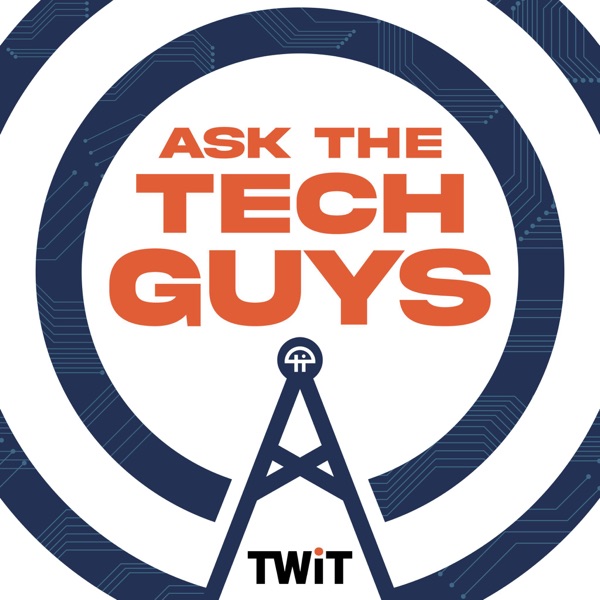
Coming up on Hands-On Tech, we've got another Grab Bag episode planned.
Stay tuned to see what questions get answered.
This is Twit.
Hello and welcome to Hands-On Tech, the show where I, Micah Stargent, do a few things.
I sometimes answer your questions.
I sometimes do cool product reviews and everything in between.
This is the show that has merged together the question and answer style, Ask the Tech
Guys, with the hands-on style of Hands-On Tech itself to give you kind of one place
to go for a quick taste of tech every Sunday or, you know, whenever you get around to it
if you're listening to this in the podcast form.
Thank you to those of you who are tuning in.
I appreciate seeing all of your smiling, wonderful faces in our various chat areas.
But without further ado, I think it is time that we get rolling here on the show.
Now, with a Grab Bag episode, that differs from some of the episodes that I have planned
and have done in the past where it's a little bit more focused on the topic.
So when I get questions from folks who are asking the same thing or very similar things,
we kind of...
We kind of realize, okay, this is a problem that a lot of people are having.
Let's focus an episode kind of on that problem.
This is just one where lots of people have lots of different questions and I am looking
forward to answering them.
So the first question this week comes in from Edward.
Edward writes in and says, I have an iPhone 12 that has an inoperable screen.
Interesting choice there.
The phone appears to function and I was able to update it via a forced restart.
My goal is to...
Extract the photographs from the phone to my MacBook Pro.
Do you have a solution for this?
Now, long-time listeners of this show, of rather Ask the Tech Guys, and frankly, anything
that I am a part of, will probably be screaming at their screens right now or their phones
or in their car or whatever, knowing what I'm going to say next.
Because the first thing I'm going to suggest is a little app called iMazing.
iMazing is an app that I have used for...
Ages now.
Good job, Eric.
You knew exactly where I was going.
That is a way to manage backups of your iPhone, your iPad, whatever device you happen to have.
So with this application, you get really robust connection between your computer and your
phone, your iPhone specifically.
You can do just backups, which is fine, but you can also do things like transfer photos,
messages, WhatsApp messages.
Certain data from different apps, voice memos, books, ringtones, contacts, calendars, get
access to parts of the file system, check your device for the apps that are on it and
download and install apps on it, remove apps from it, rearrange apps.
Basically, everything that you maybe remember once being able to do on your Mac, iMazing
lets you do that on your Mac with your iPhone.
Or on your Windows machine with your iPhone.
Now, here's the thing.
This tool that I have used and recommended for ages does have a free trial.
But if you want to use it in the long term, there are a few options.
iMazing has this great thing where they offer either a subscription service, and I'll tell
you the benefits there, or just a one-time purchase.
And importantly, iMazing has never once given...
given me any money or anything like that.
I just really like this application and think that it works great.
They're not a sponsor of the network or anything like that.
So with a personal device license, that's just a one-time purchase.
If you just want it for one device, Edward, for just your iPhone, you, if you decided to buy it,
would spend $40 one time.
But what's great is that you have, and we're going to get to the, there's some people in the chat
talking about a few things.
Don't worry, we're going to get to those.
Because again, this is a trial that you can, you can give it a go first.
But there are options too for a subscription.
When you do that, a lot of people will have like an iPhone and an iPad, or maybe two members
of the family have iPhones, something like that.
You have more than one device.
Imagine, you know, spending $40 for one and then $40 for another so you can interface
with those two devices.
No, no, no.
For $34.99 a year, this is US dollars.
So $35.
Uh, you can get three devices.
And manage all of those with the subscription.
So there are some options there.
Now we need to talk about, um, some of the caveats as, as it were, uh, when it comes to this.
And this is why I suggest doing the trial to see if it's actually going to work for you, um, depending
on how this iPhone 12 was set up and depending on what inoperable means, it will have an impact on
what you're actually able to do.
With this device, um, when you set up a, basically whenever you pair a computer and your phone
for the first time, it does require that you type in your pin, uh, or your password or
whatever it happens to be on your phone.
Now you were able to, uh, do some forced restart stuff.
You were able to update it somehow.
Um, and so there's a possibility that you've got more access to it than, uh, I'm able to
understand.
So there may be some, uh, some, uh, some, uh, some, uh, some, uh, some, uh, some, uh,
some ways to, uh, be able to plug this into your computer and do that.
If you don't have a passcode on your phone, um, if you are able to use, um, guided access
to gain some level of interfacing with the device, then that is a possibility as well.
Um, now when it comes to this, it is, it is a little bit, there's this possibility that
you're going to run into an issue.
Okay.
This is where I want to kind of take things a little bit further and suggest to you that,
um, you might consider depending on whether you, you know, uploaded this stuff to iCloud
photo library in the past, or I've put it elsewhere.
If it's only on this phone, if it is only on this phone, it may be worth it to you to
go to ifixit.com and typing in iPhone 12.
And getting an iPhone 12 screen and replacing the screen.
Um, the screen for an iPhone 12 is, it looks like $90 for an LCD version of the screen.
Um, and if you need the parts, if you, you know, you're not someone who has the little,
um, the little pentalobe screwdriver,
the, uh, necessary components, then you can get it for $97 and then you could replace
the screen on it.
You could interface with it.
You could get everything off of it if you wanted to.
So my suggestions to you are consider starting with the iMazing trial.
See if you're able to get the photos off of the device that way through a backup, um,
of the phone.
Then you need to make a decision between.
Two things, there's a possibility, a possibility that you are able to, um, go to a, uh, certified
repair person and if they, okay, so here's, here's what I'm going to say, talk to a nearby
Apple store, if you can, and share this information with them, talk to a local repair place.
Because if let's say, if I was running a repair shop and.
Somebody came to me with this problem, I would likely have iPhone 12 screens, uh, in stock,
right?
I would have those at the ready because people would bring in their iPhone 12s all the time
and need to, to repair, replace them.
So what I would do in that situation as a repair, uh, technician slash person who is helping
people with their tech is I would take one of my iPhone 12 screens, pop that in interface
with the device long enough to get off the photos that needed to be get that need to be
taken off of there, and then return the phone to you with it's inoperable screen.
You'd be able to, you know, go about your way with now your photos as a separate thing.
So there are some potential kind of, uh, in the middle solutions to this problem.
Uh, but they do involve some footwork on your part in terms of, uh, talking to different
groups before you go the route of completely repairing and replacing the screen.
Um.
So those are, are some of the options that are there to you.
And of course, this is the time, uh, that I will remind you all, uh, that it's always
a good idea to use some form of backup for your devices.
Um, if the, you know, you may check that you, maybe you accidentally turned it on because
it sounds like Edward, you know, that you did not turn on iCloud photo library, that
you have not backed up your photos.
Uh, because if you have, then it's as simple as accessing that backup and getting the photos
from there.
Um, but given that you have presented the information to me with the level of detail
that you have and the troubleshooting that you've done, um, I am guessing that you probably
don't have that backup for whatever reason.
And given that you were needing to pull it from the device, uh, someone is suggesting
maybe remote screen sharing.
Uh, again, the problem.
Here is that all of that requires some level of interfacing with the phone itself.
And from what Edward is suggesting, uh, is, is presenting the phone.
He's not able to interact with the phone.
It's not able to tap on anything, get any kind of, um, connection between it and something
else to, to be able to tell the phone to do something.
So, um, Edward, I wish you the best of luck.
I'd love to hear more from you.
Um, and we can see how your.
Progresses hopefully toward a solution.
All right.
Um, the next question is one that won't take too long to answer.
So we'll, we'll get through this pretty easily.
Um, DJ has written in and said, I've recently upgraded to an Eero six router.
I was able to get all of my 2.4 gigahertz devices switched over to the Eero by pausing
the five gigahertz.
Yes.
This is a, by the way, a feature with Eero.
Um, it's a little buried.
And so if you have any questions, please feel free to reach out to me.
And so if someone has ever had an issue with this, uh, cause we recommend Eero, I recommend
Eero a lot on the network.
And so if some of you have gotten Eero devices and you're curious how you go about pausing
five gigahertz, you go into the settings portion of the Eero app, you go into troubleshooting,
you tap on my device, won't connect.
And then you tap on my device is 2.4 gigahertz only.
And there's an option with a blue button that you can tap that says temporarily.
Pause five gigahertz radio.
Now let's go back to it.
Uh, DJ says, however, my smart plugs just won't connect.
I picked up a few Eve plugs on the Apple store and they will not connect either.
Are you aware of any smart plugs that will work with Apple home?
All right.
So there's a little bit to unpack here.
First and foremost, um, the main advice that I'll give you is that there's a great website
that Apple keeps updated.
It's called Apple.com.
It's at apple.com slash home hyphen app slash accessories.
When you go to that webpage, it has the full list of, well, the, in theory, full list of
home app accessories that work with Apple home.
So these are devices that have passed the tests that Apple provides, and you can find
the different categories.
So you can choose outlets, for example, and it will scroll you down.
It'll scroll you down to the outlet section where you can see the full readout of all
of these.
Now what's interesting and kind of frustrating is that Apple used to provide links out to
these different devices.
They stopped doing that at some point.
And so now it's just a list of items that are, uh, that work with home, but you can
kind of scroll through and see if your devices are in that list.
And if they are, then you are good to go.
Okay.
So let's talk about some of the stuff that you have to keep in mind.
If you have in the past, if you've had any, cause you said you upgraded to an Eero six
router, maybe you were using an Eero router before.
And if in the past you used the, um, I can't remember what it's called now, but it is a
setting that Apple had, uh, had, had previewed that would connect with the router and provide,
uh, a special, um, home kit, I think it was just a home kit enabled router, but it was
essentially a little security system, a little firewall that was built in at the router level.
And Eero at one point did support this, uh, system.
And back when this first came out, I made use of this home kit, secure router, I think
is what it was called.
Yeah.
And back when this came out, I had used this on my, uh, in my home kit home and over time
Eero, uh, kind of.
They didn't officially stop supporting it, but sort of unofficially stopped supporting
it.
And I was able to get, um, my new devices to connect by disabling this feature.
And it, I have never used it again since that day.
And now it's also not available in newer versions of your router.
But if at one point your smart home, your home kit home app was registered with that,
then it's possible.
So that is still corrupted.
Here is the way that I have tested this in the past.
A great way to see if there's something corrupted with your home kit home is to simply go into
the home app and add a new home and then take one of these devices, this Eve device that
you bought, for example, and try to add it to this new home.
And if the device connects like that, then you know that there's some sort of future.
some sort of configuration error that exists in your original smart home setup. Now, that's a very
frustrating thing to hear, I realize, and a frustrating thing to have to deal with. I realize
it was the solution that I had to do. I had to completely basically undo my entire
HomeKit home setup and start fresh. But upon doing that, everything connected right away.
I stopped having dropout connectivity issues, and it actually worked for me. It was quite nice.
There is a suggestion, by the way, in the chat from YZF Donor, who says that,
well, and this is something, if you are using WPA3, that that could be part of the issue
of...
With your connectivity. And yes, Eero does have WPA3, which was, I think it's still in beta,
if I remember correctly. So again, in settings, and then, or rather in the Eero app, you can
choose discover. And in there, there's Eero Labs and WPA3 is there. If you have that toggled on,
try toggling that off and see if your connectivity suddenly works.
Thank you, YZF Donor. We'll have to give that a try and see if that works.
All right, folks, we are going to take a quick break here before we come back with the rest of
this Grab Bag episode of Hands-on Tech. I do want to tell you that this episode of Hands-on Tech is
brought to you by CashFly. You know CashFly. For more than 20 years, CashFly has held a track
record for high-performing, ultra-reliable content.
Delivery serving more than 5,000 companies in more than 80 countries. And we have been using
CashFly for years at this point here at Twitch. More than a decade. We love the lag-free video
loading, the hyper-fast downloads, and the friction-free site interactions. Why do we love
those? Because you love those. It means that you can download our episodes and they get to you
on time. Wonderful. CashFly is the only CDN built for throughput, ultra-low latency video,
streaming delivers video to more than a million concurrent users. Lightning-fast gaming delivers
downloads faster with zero lag, glitches, or outages. Mobile content optimization offers
automatic and simple image optimization so your site loads faster on any device. Plus,
you get flexible month-to-month billing for as long as needed and discounts for fixed terms.
All you do is design your contract when you switch to CashFly. CashFly delivers rich media content
up to not just 100%, no, 150%.
And with CashFly's elite managed packages, you will get the VIP treatment. Your dedicated
account manager will be with you from day one, ensuring a smooth implementation and reliable
24-7 support when you need it. So learn how you can get your first month free at
cashfly.com slash twit. That's C-A-C-H-E.
F-L-Y dot com slash twit. Thank you, CashFly, for sponsoring this week's episode of
Hands-On Tech. And thanks so much for helping us bring all of this content to all of our
listeners and viewers. All right, back from the break, and it's time for our next question.
This one comes from Nick. Nick writes in and says, this is a fun question. I have a very expensive,
baggy wristwatch made by Apple, the Apple Watch Ultra 2. I currently prefer to wear
my Amazfit T-Rex 2 because I cannot get the Apple Watch to do real-time steps. The Apple
Watch will show that I've done 4,000 steps, then could easily jump up to 6,500 steps,
and I haven't been anywhere. So it's not reliable in helping me work out if I've been active
enough for the day. I would prefer to wear the Apple Watch as I have atrial fibrillation
and the E-City. I would prefer to wear the Apple Watch as I have atrial fibrillation,
were useful for my cardiac consultant, and I can use the ECG function when I'm feeling a bit
rubbish to see if that's the reason why. The lag in steps is just ridiculous. I don't understand
how Apple cannot do continuous heart rate monitoring or counting steps. Am I doing
something wrong? Is there a way to get what I need? So, Nick, there are a few suggestions that
I have for you, and a few thoughts that I have as well.
I will say is this. I have spoken to people who would call themselves, who describe themselves
as fitness nuts. And those fitness nuts, when they do their fitness stuff, when they go running,
when they go biking, when they go hiking, when they go swimming, when they do those things,
they use a more purpose-built fitness tracker for those things.
A device whose sole purpose is to track their metrics, to track their heart rate, to track their
all of that stuff. And nine times out of 10, I'm hearing that they, no, I shouldn't say nine times
out of 10, maybe 70% of the time, I'm hearing that they're using some form of Garmin device.
These, these more standard smart watches that serve as fitness devices, but also this,
that, and the other, are not going to be as precise as something that, again,
is just purpose-built to do this one thing. Because they're not as constrained when it comes to
the size of the device, the sort of weight of the device, in many cases, not as constrained
by battery life. And so, all of those things add up to being able to design the thing that
the person needs that will give them the exact precise amount of steps that they take.
The exact calories that they burn, or as close as you can get without, you know,
having someone's specific metabolism figured out, et cetera, et cetera, et cetera.
So, that's my first kind of initial thought. But I do want to mention that there are some
things that you can, that you should keep in mind. It is important that you go into your
health app, and you look at your steps, and you check where, from where the data is coming.
Because, depending on what apps may have access to your activity, and how they are able to not
just track, but also log your data, you could be getting multiple apps logging data at the same
time. It's also important to understand that an Apple Watch and an iPhone both serve as devices
that can track.
Your steps can track your movements, can track all that information. And so, if at times you're
carrying your phone in your pocket, you don't have your watch with you, that information can
still be added to the health app, and updated, and provided to give you some information about
the activity that you're doing. But yes, if you're looking for a precise means of tracking that
stuff, I think that you are right to have, for example, your Amazfit TexRex. I think that's
called T-Rex, not TexRex, but the Amazfit T-Rex 2, because that device is going to be more purpose
built to do what it is that you are after, which is to have that precise tracking information.
If you are okay with the steps being a little bit off, and you feel like the trade-off is there,
because it means that you get that ECG functionality, then maybe it's worth it.
And maybe it's worth it to have
one wristwatch on one wrist, and the other device on the other, because for you,
you want to have that precision of one, and the ECG functionality of the other.
Or maybe it's worth it to you to use your Amazfit watch as your primary tracker, and then get
a third-party device like the, I'm forgetting what it's called, Cardia ECG.
The Cardia ECG.
Cardia, K-A-R-D-I-A, which is an EKG monitor or ECG monitor that you can use independent of
all of this. And so the Cardia Mobile 6L is the six-lead echocardiogram device that you can use,
or electrocardiogram, not echocardiogram, that you can use to be able to kind of check in with
yourself. So it could require investments in new technology. It could require a change in your
habits. It could require a change in your expectations for what the device is. And all
of that is going to impact it. We will also include a link, ScooterX has posted in the chat,
thank you, that is kind of a good reminder to calibrate your Apple Watch for improved
workout and activity accuracy. Apple teaches you how to precisely calibrate.
Your information and how to reset your calibration data as well. So we will include
a link to that in the show notes. All right. Moving along, the next question comes in from
Kyle. Kyle writes in and says, my wife wants to photograph small items with her iPhone on a
tripod. Is there a way to connect her iPad to view and use it as a remote shutter release to
prevent vibration on the iPhone? Thanks, Kyle in California. Kyle, there are a number of
more complicated ways to pull this off using special dongles and special technology.
And I didn't want this to be a complicated experience. Interestingly, when it comes to
video, it's very easy to do this because there are a number of apps that you can use to do this.
There are a number of apps that have been purpose-built to provide this functionality. And
in fact, Apple just recently made it easy to do with the Final Cut app on your devices. But
assuming that your wife doesn't have an Apple Watch and instead is just rocking the iPad and
the iPhone and wants that large screen of the iPad to be able to view, there is, I found,
an app available for $90.
$99 in the Apple App Store. It is called IP Camera, Wireless Camera. It is exactly what you
are asking for. It will let you control the device with your, using your iPad as the remote view
finder and your iPhone as the camera app. Now, all of those apps that have existed,
out there are, I'm not going to lie, pretty old. They get, you know, some updates from time to time,
but they are not as new as one might want when they're recommending an app. The app that I've
recommended, the last update to it was about a year ago that it got an update. And I've seen
some others that are four, three years out of date.
So, 99 cents, I think, for IP Camera, Wireless Camera is not bad when it comes to, you know,
doing this and getting that set up. So, Kyle, I wish your wife all the best with the photography.
Feel free to share some of it whenever she gets the chance to use her iPad to serve as that shutter
release. Because again, there are other apps that will let you kind of screen share from that,
but they do not.
They also serve as a camera shutter. So, that is why this IP Camera, Wireless Camera is a great
option to be able to actually take a photo with your phone, or rather with your iPad, using your
iPad. All right. Jim is the next person who writes in. And Jim writes, my wife is interested in
checking out Starlink for the mobile unit.
So, that when we travel, we will always have good Wi-Fi. Is it possible to take it on a cruise
ship like Disney Cruises and use it? I know that they have a unit for mounting in your personal
boat, but that's not what we would need to do. Any help is appreciated. So, I want to say first,
Jim, that I do not have, I am not a representative of Disney Cruises or any cruise ship. I'm not a
representative of the TSA. I'm not a representative of the TSA. I'm not a representative of the TSA.
I'm not a representative of any of those organizations. So, I cannot speak for them when I
say, yes, this will be allowed on the cruise ship. Yes, this will be allowed on the plane. Yes,
I don't know that. But Starlink does offer something called Starlink Roam. And that's R-O-A-M,
not R-O-M-E. Starlink Roam is a service that provides the Starlink Mini.
And that is a device that you can just stick on your back. This is what Starlink has to say.
Starlink Mini is a compact portable kit that can easily fit in a backpack designed to provide high
speed, low latency internet on the go. It includes a built-in Wi-Fi router, lower power consumption,
a DC power input, and max download speeds over 100 megabits per second. Apparently, you can get
this in the mobile version.
That is regional. That is the one that you may have been talking about. It's for RVers,
campers, travelers throughout a continent. But if you are after one where you can actually
be in motion on land, then that is the Mini Roam, R-O-A-M option.
So, this is going to depend on what you exactly are looking for. But yeah, this device,
it can be put on a backpack, carried around,
and then placed wherever you need it to be. So, it's possible to be able to install that.
Thank you, Eric, for distracting me with that joke. Eric in the chat said,
I had Starlink Roam, but I sold it and got Starlink Naples. For a second, I thought that
was real. So, yeah, I don't know. It's a big rectangle.
That is definitely backpack-sized, but I could just see you trying to walk
onto the cruise ship with it and them going, is that a laptop? And then maybe you could
convince them that it is, but if you couldn't, then they might be like, what are you bringing
on our ship? So, I have concerns there. As ScooterX points out, you might just want to
use the Wi-Fi provided by the cruise ship. Many of them are upgrading to faster Wi-Fi.
You know, if you are trying to do your own, roll your own, then you can probably try to use this.
ScooterLink, might as well call you ScooterLink at this point, ScooterX, did include a Reddit
thread where somebody says this and they, or asks a very similar question. And there is a,
uh, there are a few responses.
That say for one, um, many of the cruise ships are already adopting Starlink. So you may see
if they have Starlink already and that's what they're using, but others are, um, a little bit
are kind of cautious or providing cautionary tales saying, look, um, if you are using this
and you are expecting good signal being off land, like being in the ocean is going to have,
an impact on what your connection might be. Uh, so you'd have to get a quote maritime plan for
times when you're not close to kind of coastal coverage areas. Uh, they are also, um, not
friendly to folks keeping electronics plugged in when you're out of the cabin. Um, so you may have
an issue with that. You also couldn't keep it on your balcony, uh, unless you were out on your
balcony at all times because they will ask you to put it away. Um, it's probably better to just
use the built in wifi of the cruise ship if you can help it. Otherwise you may run into some
headaches when it comes to this as well. And of course, yeah, you would need to have actually one
of those cabins with a balcony, uh, in order to make use of that too. So if you don't have one of
those, then not great. Uh, so Jim,
I think it's probably best. We're all kind of, I'm, I'm seeing this across the chat and everywhere
else that it's probably best if you just use the internet provided by the cruise line. Um,
if you're looking for more protection, you can always use, uh, a, you know, a little VPN in
between you and the cruise lines on wifi, but I think you'll save headache and potentially money,
probably money given the cost, um, of investing in this.
By just using the wifi folks that is going to bring us to the end of this grab bag episode of
hands-on tech. If you can believe it. Um, I want to thank you all so much for tuning in this week.
I remind you, you can send us questions, HOT at twit.tv. Uh, we do still have folks asking about
the shift, uh, from ask the tech guys to hands-on tech people asking where Leo is. Leo is still
alive and well in Petaluma. Um, and, and, and, and, and, and, and, and, and, and, and, and, and, and,
um, you can catch him later on, uh, on, on this week in tech. So you can watch him there. And of
course, throughout the week on his various shows, um, and you can head to twit.tv slash blog, B-L-O-G
to learn more about the show change. Uh, thank you so much for tuning in HOT at twit.tv is where
you email me. Um, you can find me online at Micah Sargent or head to chihuahua.coffee,
C-H-I-H-U-A-H-U-A.coffee, where I've got links to the place.
Most active online. Don't forget to subscribe to club twit, twit.tv slash club twit. It's just
$7 a month and you will become part of a fantastic club. We'd love to have you there as well with
loads of benefits that you can learn more again at twit.tv slash club twit. Uh, I have been Micah
Sargent reporting to you from Portland, Oregon. Thanks so much for tuning in and I'll catch you
next week. Bye-bye.
Hey, I'm Ryan Reynolds. Recently I asked Mint Mobile's legal team, if big wireless companies
are allowed to raise prices due to inflation. They said yes. And then when I asked if raising
prices technically violates those onerous two-year contracts, they said, what the are you
talking about? You insane Hollywood. So to recap, we're cutting the price of Mint Unlimited from
$30 a month.
We're cutting the price of Mint Unlimited from $30 a month to just $15 a month. Give it a try at
mintmobile.com slash switch $45 upfront payment equivalent to $15 per month. New customers on
first three month plan only taxes and fees extra speeds lower above 40 gigabytes.
Hey, I'm Ryan Reynolds. Recently I asked Mint Mobile's legal team, if big wireless companies
are allowed to raise prices due to inflation. They said yes. And then when I asked if raising
prices technically violates those onerous two-year contracts, they said, what the are you
talking about? You insane Hollywood. So to recap, we're cutting the price of Mint Unlimited from
$30 a month to just $15 a month. Give it a try at mintmobile.com slash switch $45 upfront payment
equivalent to $15 per month. New customers on first three month plan only taxes and fees extra
speeds lower above 40 gigabytes.
See details.
Continue listening and achieve fluency faster with podcasts and the latest language learning research.